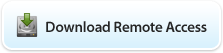Mac OS X VPN Client
Installation
Mac OS 10.X, has a built-in PPTP (Point to Point Tunneling Protocol) VPN (Virtual Private Network) client that can be used to access remote networks.There is no need to install additional software to use a PPTP VPN on an Apple computer running Mac OS X.
Configuration
To start configuration, go to Internet Connect which is located on the local hard drive under Applications. It will bring up the following window.
Click on the File menu located at the top of the screen, and then choose New VPN Connection. It will bring up the following window:

Choose the second option which is PPTP and click on the Continue button. This will create the connection itself and bring you to the VPN tab in Internet Connect to allow you to configure your connection. It will have Other set as Configuration. Click on the drop down menu next to Configuration and click on Edit Configuration as shown below.

This will bring up the VPN Configuration screen where you can modify or create new VPN connections. Type a name for your connection in the Description field so it may easily be recognized.
Then, next to Server Address, type the address of your VPN server.
Next to Account Name, put in your username. Authentication should be set to Use Password. In the field next to it, type in your password. The Encryption drop down menu should be left as is.

Click on the OK button.

Connecting
1) If you are running Firewall software, please note that to connect to VPN you must open TCP port #1723 for PPTP.2) Next, connect to your ISP as you normally would.
3) After you have established a connection to the Internet, to connect VPN, click on the Connect button. If you wish, you may check Show VPN status in menu bar.
This drop down menu allows you to connect to VPN without having to open up Internet Connect. It will also state the connections status and connection time.