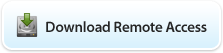Windows Vista client
Set up VPN
1. Click on the Start or Windows logo button located on the bottom left side of the screen and select Control Panel. Click on Network and Sharing Center.

2. Click on Set up a Connection or Network.

3. Select Connect to a Workplace then click on Next.

4. Select No Create a New Connection, then click on Next.

5. Click Use my Internet Connection (VPN).

6. In the "Internet Address" box type the address of your VPN server. For the "Destination name" box type a name for your connection, then click Next.

7. Type your Username and Password. You can select "Remember this password", and click Create.

You can connect later but select "Set up the connection".
You should be able to browse the Internet before you connect with VPN.
Create a shortcut
1. Click on the Start or Windows logo button located on the bottom left side of the screen and select Control Panel. Click on Network and Sharing Center.
2. Click on Manage Network Connection.
3. Right click on your vpn connection and select "Create Shortcut", you will ask to place it on your desktop.
Connecting
In case you use a router/Firewall you must open TCP port 1723 and Gre 47 to allow VPN passthrough.
If you still cannot browse the Internet, disconnect and open another VPN session.