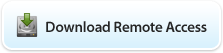Windows XP VPN client
Configuration
1) To open the Network Connections folder, click Start, click Control Panel, click Network and Internet Connections, and then double-click Network Connections.

2) Click Create a new connection, and then click Next. Click Connect to the network at my workplace, and then click Next.

3) Click Virtual Private Network connection, click Next. Type a descriptive name for this connection, and click Next.

4) Select Do not dial the initial connection then click Next.

5) For the Host name or IP address, type the address of your VPN server and then click Next.

6) Choose whether you want this connection to be shared by all users (Anyone's use) of this computer, or only for yourself (My use only). Click Next, and then click Finish to end the Setup process.

Connecting
1) If you are running Firewall software, please note that to connect to VPN you must open TCP port #1723 for PPTP.
2) Next, connect to your ISP as you normally would.
3) After you have established a connection to the Internet, to connect to the VPN server, double click on the McGill VPN shortcut on your desktop.
4) Enter your Username and your Password and then click on Connect.

5) You will see a Connection Established window once you have successfully connected to VPN.